RFduino LED On/Off
This example shows you how to create a mobile application that can connect to your RFduino.
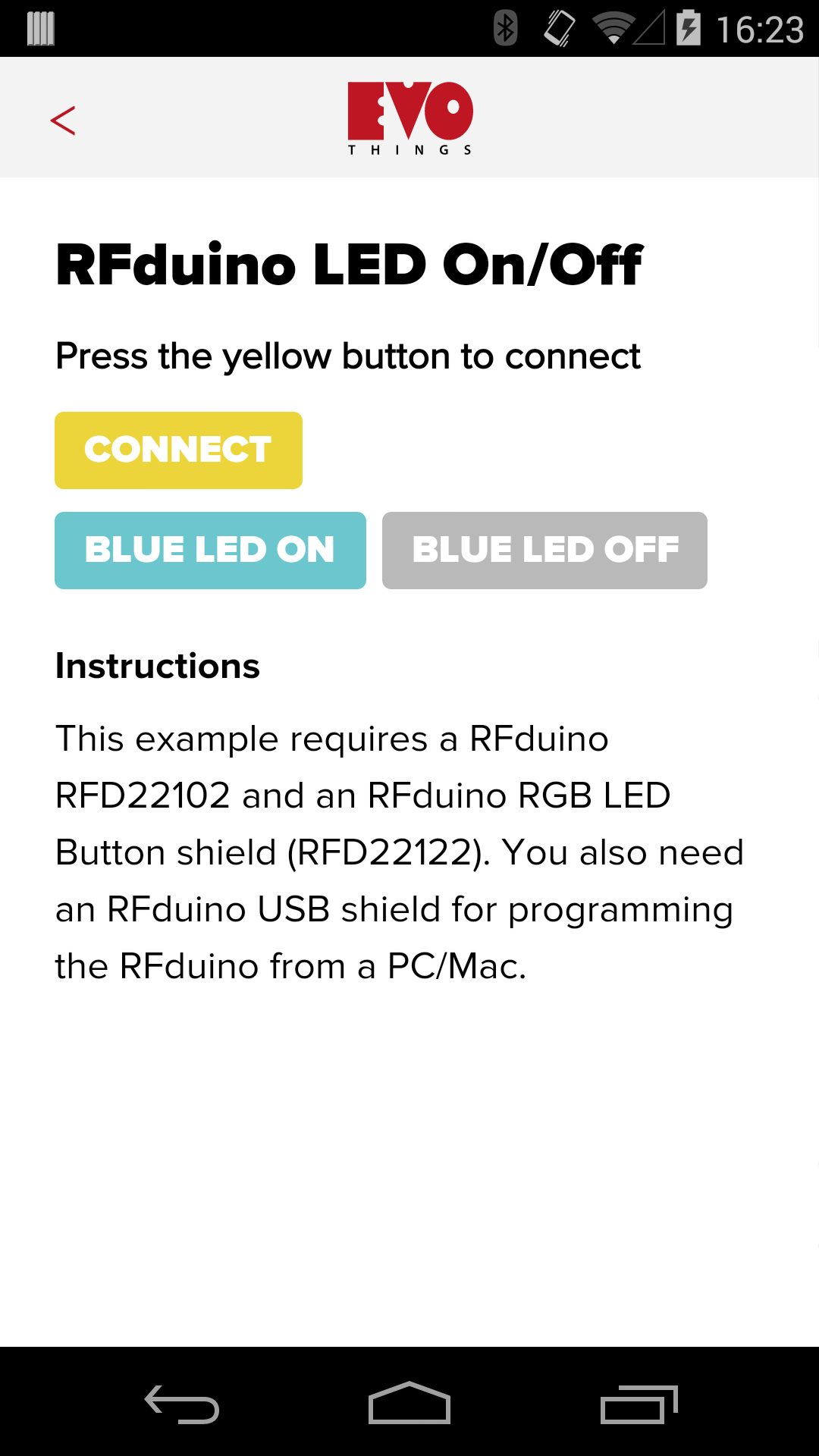
Source code
You can browse the source code for this example at the Evothings GitHub repository.
The file index.html contains both the HTML markup and the logic of the application.
What you need
This example runs in Evothings Viewer on Android or iOS.
An iOS device or an Android device with support for Bluetooth 4.0 (which includes BLE) is required. For Android version 4.3 or later is needed.
To run this example you need a RFduino equipped with a RGB/Button shield, in order to upload the Arduino sketch an additional USB shield is needed.
How to get up and running
There is an blog post available that explains this example in detail as well as how to get it up and running.
The following steps are just brief summary of how to get this example up and running, please refer to the blog post above for details.
- Compile and upload the Arduino sketch to your RFduino.
- Run Evothings Workbench on your desktop/laptop computer.
- Connect to the Workbench from Evothings Viewer.
- Run the "RFduino LED On/Off" example from the Workbench window.
- Connect to the RFduino using the app's Connect button.
- Play around with the application and the source code.