Dialog Semiconductor IoT Sensor
Control your Dialog IoT Sensor using JavaScript. This application demonstrates the functionality of the DA14583 IoT Sensor. The Dialog IoT Sensor provides the means to gather and process sensor data among six different sensors.
The data is gathered by the DA14583, processed and transferred over Bluetooth Low Energy to the application running on the smartphone.
Using the ‘Scan’ button the application scans for Bluetooth devices in the area. Once a device is found, the name and RSSI value of the device and a connect button is shown. After a certain period the app stops scanning to save the phone’s battery.
Once the phone is connected to the sensor a list of available sensors is shown. Clicking one of the sensors opens a graphical view as seen below. Data is automatically updated every time new sensor data is available.
Via the settings menu the sensor can be configured. The settings menu is split up in three parts: sensor configuration, calibration and sensor fusion settings. Changes in the settings are automatically stored in the sensor and can also be stored in flash memory. A ‘Reset to default’ button restores all settings of the sensor to default.
This example uses a high-level JavaScript library for communicating with the Dialog IoT Sensor. See the IoT Sensor Starter Guide to build your own app using the library!
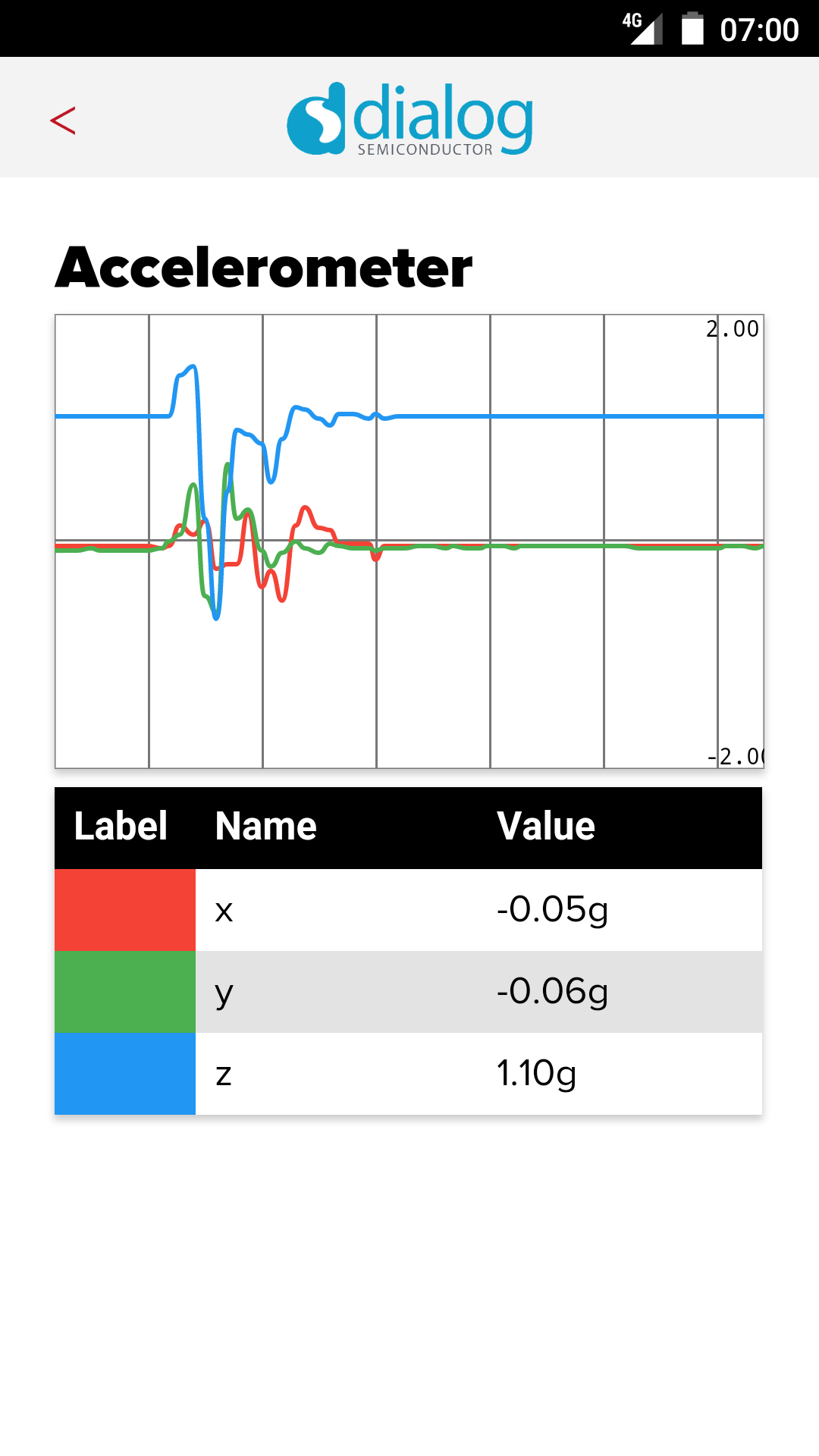
Source code
You can browse the source code for this example at the Evothings GitHub repository.
The file index.html is the main HTML file of the app. You can find custom CSS in app.css
In the js folder you will find all JavaScript code required for the app.
The directory DA14583 contains the binaries for the Dialog IoT Sensor. You can also find these files on Dialog’s customer support site. You must use the SFL firmware for this app to function!
What you need
This example works with an Dialog IoT Sensor. Visit dialog-semiconductor.com for further details.
You can order your own IoT Sensor via Digi-Key or Mouser. For other distributors, visit the website.
Using Dialog’s SmartSnippets Bluetooth software platform you can store the image file to flash memory of the device. The SmartSnippets software can be found on Dialog’s customer support site (registration required).
Run the app in Evothings Viewer on Android or iOS.
An iOS device (7+) or an Android device with support for Bluetooth 4.0 (which includes BLE) is required. For Android, version 4.3 or later is needed.
How to get up and running
Follow these steps to get started with this example:
- Turn on the Dialog IoT Sensor (make sure to use the SFL firmware). Make sure the blue LED is blinking (advertising mode).
- Run Evothings Workbench on your desktop/laptop.
- Run Evothings Viewer on a mobile device and connect to the workbench
- Launch the example “Dialog Semiconductor IoT Sensor” from the Workbench window in the ‘EXAMPLE’ tab by pressing ‘RUN’
- The app automatically starts scanning for IoT Sensor’s in the area. Click ‘CONNECT’ next to the IoT Sensor SFL to connect to the sensor.
- Click one of the sensors to read the data of the sensor and display the data graphically.
- Use the ‘SETTINGS’ button to fully control your Dialog IoT Sensor. You can reset, change or store the settings in the flash memory of the IoT Sensor.